E-filing of I-T returns for INDIAN government Income TAX Department: It's so simple!
You need to go to the website incometaxindiae-filing.gov.in and download the relevant returns form (ITR 1 to 7) based on your sources of income. For instance, if your only sources of income are salary/pension, interest income and income/loss from one house property, then you can use ITR 1. The website explains who should use which.
Select the Excel version of the form. Very importantly, enable Macros in the form. People often fail to do that because the 'Enable Macros' messaging is not very clear on the website/form. A help file that gets downloaded with the Excel form explains how to enable Macros. If Macros are not enabled, many of the required fields in the form do not perform their required functions.
Read the other instructions on the website and fill up all the mandatory fields in all the forms. Particularly ensure that you have written your PAN number correctly. Pressing the `Calculate Tax' button on the form tells you how much tax you need to pay or how much you need to be refunded (you don't need to know anything about tax rates).
If you have taxes to pay, then these can be paid online through the incometaxindia.gov.in website. Once that's done, details of the counterfoil of the tax paid challan must be entered in the Excel form that you downloaded.
Pressing the `Validate' button on top of each form tells you whether you have filled up the forms correctly. Once validated, press the `Generate XML' button on the top right of the form, and an XML version of the form gets created on your PC.
Now go once again to the e-filing website, and choose the assessment year for which you are filing (it will be AY 11-12, if you are filing for financial year 2010-11). You will be asked to register yourself, which again is a simple process. Once registered, use your login and password to login again, you will be asked to upload the XML file. The moment you upload and send it, you will have access to an ITR-V form, which is the acknowledgement form. You need to take a print out of this on a laser printer (so that the barcode on it is printed properly), you need to sign it and then send it to the Centralized Processing Center (address provided on website) by ordinary post within 120 days.
"e-filing is one of the best things to have happened," says Sunil Birla, partner in chartered accountancy firm BDO India. "You can do everything from home. No running around to income tax offices. It's possible to complete the entire process in 10-12 minutes. In our firm, what took 15 people to do now takes just 3 people."
If you file online, tax refunds will also happen much faster (within three months) than if you file paper returns. But for refunds, ensure that you fill up your address, email id and bank account details accurately. As per data provided by the Centralized Processing Center that is managed jointly by the I-T department and Infosys Technologies, more than 4.28 lakh refunds for assessment years 2009-10 and 2010-11 have not happened because of wrong address or bank account details.
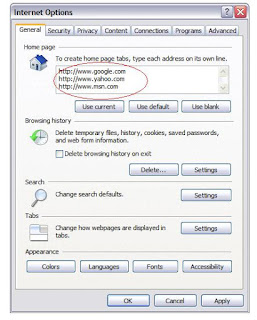
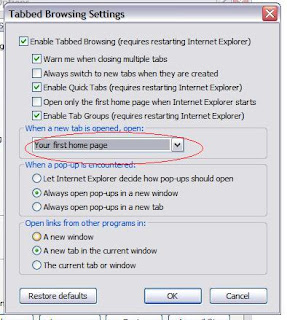












0 comments :
Post a Comment