How to set mutiple Homepage and open homepage in tabs of browser
We might have seen a default homepage of browser when we open a browser ,but have you ever relaise that we can open mutiple homepage to save our time and effort in typing URL.It is very simple
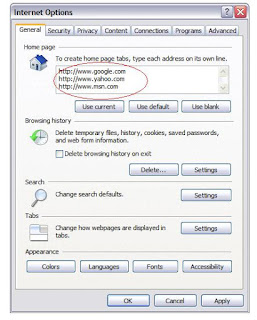
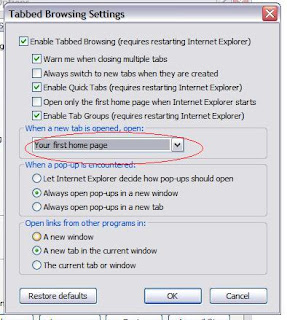
6) Goto the Tabs under general Tab click on setting
7) Select the option in dropdown as "Your First homepage" This means that the
URL which is on top of the list will open as Homepage for tabs. In my example it will
open http://google.com (see image Internet Explorer)
Now your diffrenet URL has been set as HOMEPAGE , when you will open your
firefox it will show open all the URL that you have mentioned on homepage.
next we need to set Homepage in tabs for that there is small add-on for Firefox. click
here to install that add-on . Once you have installed that add-on then when you
open a new tab then your homepage that is first in the list will open. In my example
it will open http://google.com (see image for firefox)
For Internet explorer 7 and 8
1) Open your IE
2) Goto tool menu then click on Internet option
3) On the General tab goto Homepage section
4) Type the diffrenet URL you want to open in diffrenet line as shown in picture
5) Till now you set the diffrenet homepage now you have to set your homepage in
Tab browsing.
1) Open your IE
2) Goto tool menu then click on Internet option
3) On the General tab goto Homepage section
4) Type the diffrenet URL you want to open in diffrenet line as shown in picture
5) Till now you set the diffrenet homepage now you have to set your homepage in
Tab browsing.
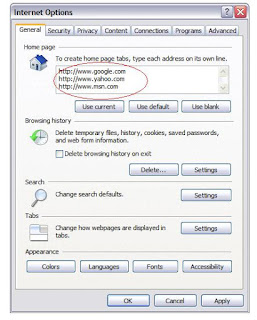
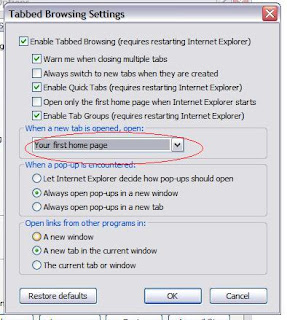
6) Goto the Tabs under general Tab click on setting
7) Select the option in dropdown as "Your First homepage" This means that the
URL which is on top of the list will open as Homepage for tabs. In my example it will
open http://google.com (see image Internet Explorer)
For Firefox 3.0 to 5.0
1) Open Firefox
2) Goto Tools menu select option a dialog boz with diffrenet option will open
3) Under General tab type the diffrenet URL that you want to open as homepage
seperated by | (pipe sign)
4) click OK
1) Open Firefox
2) Goto Tools menu select option a dialog boz with diffrenet option will open
3) Under General tab type the diffrenet URL that you want to open as homepage
seperated by | (pipe sign)
4) click OK
Now your diffrenet URL has been set as HOMEPAGE , when you will open your
firefox it will show open all the URL that you have mentioned on homepage.
next we need to set Homepage in tabs for that there is small add-on for Firefox. click
here to install that add-on . Once you have installed that add-on then when you
open a new tab then your homepage that is first in the list will open. In my example
it will open http://google.com (see image for firefox)



0 comments :
Post a Comment