Have you ever noticed that using your 8GB or 16GB USB flash drives(pendrive) to copy larger single having having more than 4GB? If you have done so then you might get some windows error message stating that You don't have enough space.(such as: There is not enough free space on the drive, or similar.) Does this sound familiar?
If you have faced such a problem, most probably it’s caused by the fact that your flash drive comes with FAT32 file system from factory. This type of a file system has a built-in limitation on the size of the files that it may contain. Although the total size of the files that you can copy to a FAT32 drive could be as large as 2TB (or the physical capacity of the drive, whichever is smaller), the size of each individual file may not exceed 4GB.Such file system (FAT32/FAT) will not support copying file which is greater than 4GB.Here i want to mention that I am talking about file size of single file should not exceed 4GB.
This limitations is quite unwanted in present context but when FAT32 was designed no body anticipated that we would deal with large files as we are dealing today.Or, maybe the designers hoped that by the time such large files become common, the use of the FAT32 system would be replaced by the more modern systems.
But in any case we need to resolve the solution . This problem can be solved using NTFS file system.The latter does not have the 4GB file size limitation, and it also allows for many other functions not supported by FAT32: file security, encryption, compression, etc.
On the other side there are some limitations of NTFS also the older versions of Windows (such as Windows 95, 98, or Windows Millennium do not support the NTFS file system. If you plan on using the drive with such old computers, then DO NOT format the drive with NTFS, because you won’t be able to get the old Windows to recognize it anyway. If, however, you only plan on using the drive with the more recent versions of Windows, such as Windows 2000, Windows XP, Windows Vista, and of course Windows 7, such computers should work with the NTFS drives just fine.
Now I am going to tell you how you can change your FAT32 USB devices to NTFS in Windows Xp. Normally it is very easy in case of Windows vista/Windows 7 but it is little bit tricky in case of Windows Xp
By default Windows Xp will not allow you to format USB to NTFS. When you select "Format" in context menu of USB drive there you won't have any option for NTFS.
Step to enable NTFS format of USB in Windows XP
1. Insert the USB flash drive into the USB port.
2. Click Start, type devmgmt.msc in the Search textbox and press Enter.
3. Find Disk Drives and expand it.
4. Find the USB flash drive you want to format, and double-click it. It opens the Properties dialog box.
5. Click Policies tab.
6. By default, the Optimize for quick removal option selected, switch it to Optimize for performance and then pressOK.
7. Now open My Computer. Right click on the USB Flash Drive and select Format. The Format dialog box now appears.
8. Select NTFS in the File System field.
9. Press Start and wait while the process will be completed.
10. Now your USB Flash Drive is formatted with NTFS format.
Steps to format USB in Windows vista/Windows 7
1. Insert the USB flash drive into the USB port.
2. Now open My Computer. Right click on the USB Flash Drive and select Format. The Format dialog box now appears.
3. Select NTFS in the File System field.
4. Press Start and wait while the process will be completed.
5. Now your USB Flash Drive is formatted with NTFS format.



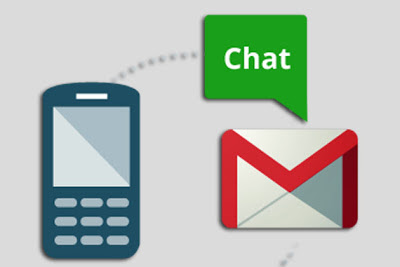






















0 comments :
Post a Comment